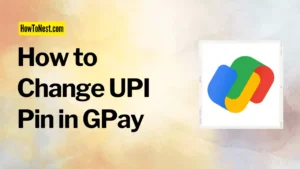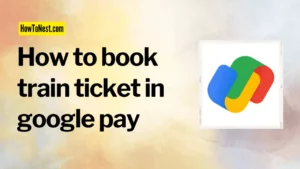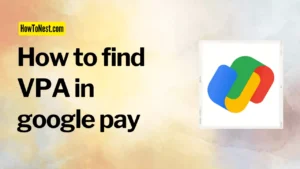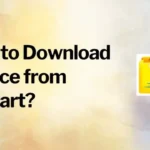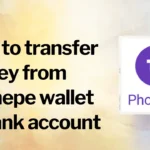You want to get payments by sharing your Google Pay QR code, right? But don’t know how to share GPay QR code to get payments. Then no worries, this article will let you know how to get paid by sharing a Google Pay QR code.
So, read this article from the beginning to the end to learn how to share QR code of Google Pay with anyone to get payments online.
Learn How to Share GPay QR Code to Get Paid
This article is written for those who want to learn how to share GPay QR code to receive payments instantly.
To provide you with step-by-step instructions, we’ve divided this tutorial into two parts. In one part, we’ll know how to get Google Pay QR code. And, in the other part, we’ll learn how to send Google Pay QR code to receive money online. So, let’s get started.
How to Get GPay QR Code?
If you don’t know where the QR is located in the Google Pay app then follow the steps given below to learn how to get QR code in Google Pay app.
Step 1: First, open the Google Pay app on your mobile.
Make sure that you are using the updated version of the application. In case, if you are using the old version of the Google Pay app then update the application from Google Play Store or App Store.
Step 2: Second, click on the “Profile Photo” located at the top-right corner of the home page.
Step 3: Third, once you click on the profile photo, your Google Pay account will be visible to you. Then simply click on this “Profile Photo” again to get your Google Pay QR code.
In this way, you can find your QR code in Google Pay app easily. Now, we’ve come to the second part of this tutorial which is to send the QR code to receive money.
So, let’s discuss how to share Gpay QR code with anyone to receive payments instantly in your account.
How to Send Google Pay QR Code?
Well, now you know where the QR code is located in the Google Pay application. So, let’s discuss where you can share your GPay QR code and how to share GPay QR code.
There are various platforms through which you can share your Google Pay QR code with the person from whom you will receive payments. Here, we’ll learn how to share Google Pay QR code on WhatsApp.
Step 1: As we have learned in the first part of this tutorial, open the GPay app and click on “Profile Photo”. Then again click on the “Profile Photo” to get the QR code.
Step 2: Then the QR code of your primary account will be visible to you. If you have multiple accounts linked with your GPay then you can choose the account by clicking on the drop-down menu and taking a screenshot of that QR code.
Step 3: After that, open WhatsApp on your mobile and send the screenshot of the QR code to the person from whom you want to get payments.
By following these steps, you can easily send your Google Pay QR code to anyone to receive payments online instantly.
Conclusion
Google Pay is an online payment platform developed by Google. It allows users to make purchases online, send money, receive money, and store payment information securely on their mobile devices.
This step-by-step guide is prepared to help you learn how to share GPay QR code to get payments online instantly in your account.
If this blog post is helpful and informative for you then share this with your friends, family, and colleagues who may be also interested in learning the process of getting paid by sharing a Google Pay QR code.
FAQ’s
1. What is the Google Pay QR code?
Ans: Google Pay QR code is a scannable code that is used for making payments and transferring money electronically.
2. Why Google Pay scanner is not working?
Ans: The Google Pay scanner may not be working due to technical issues or a malfunctioning camera.
3. Does Google Pay have a QR code?
Ans: Yes, Google Pay offers a QR code to make payments and receive money.
4. Where to find the QR code in Google Pay?
Ans: You can find your Google Pay QR code in the profile tab. First, click on the profile picture on the top-right corner then click on the profile again to get the QR code.
5. Is it safe to share Google Pay QR code?
Ans: Yes, it is safe to share your Google Pay QR code for making payments and receiving money.