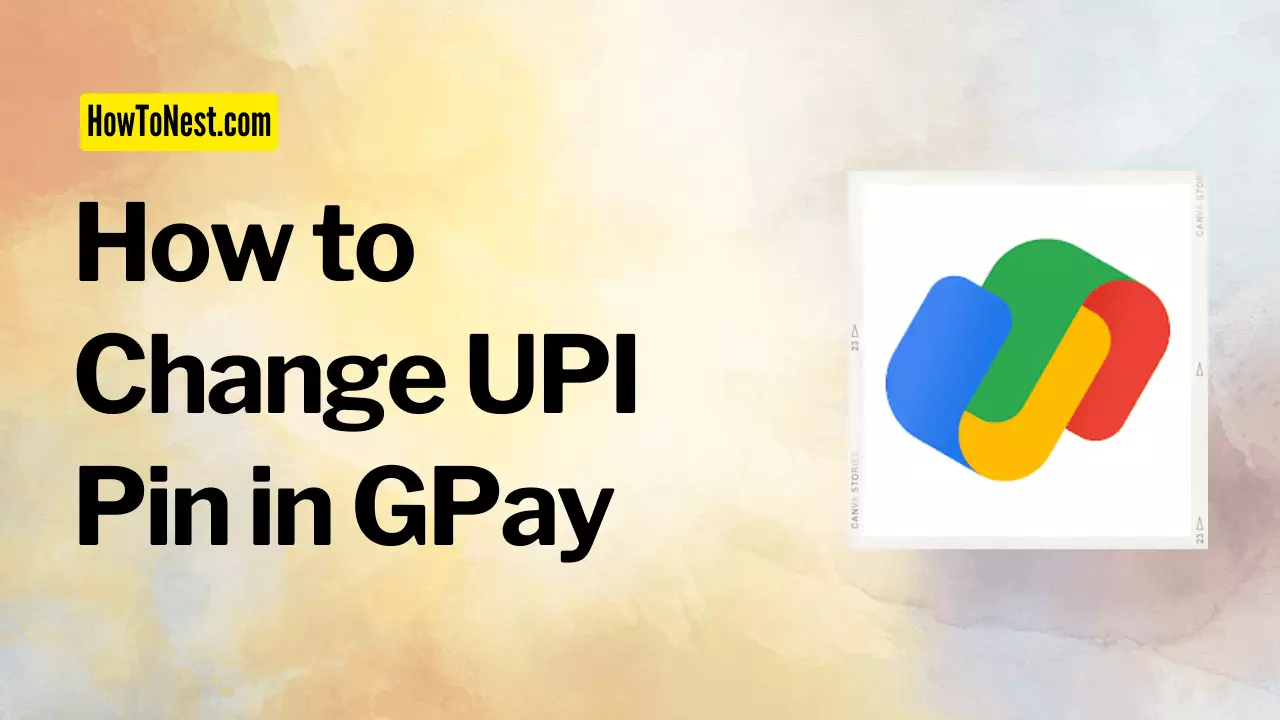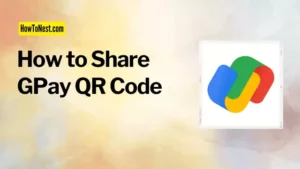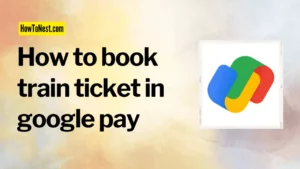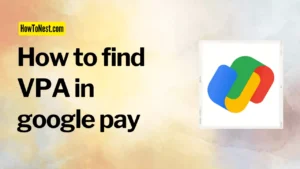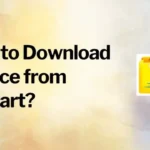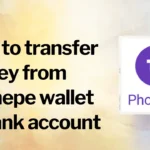Hey did you forgot UPI pin in Gpay, just like me?
Don’t worry. Let us see how to change upi pin in gpay with and without debit card in this guide.
Forgetting the UPI PIN is really a difficult situation as no transaction is possible without the UPI pin of the bank account. And if you enter the wrong UPI pin multiple times, the bank may block your account temporarily for security purposes as the bank does not want to have any mishap with your money. But now you will also not be able to do any activity in your bank account for 24 hours or more. So rather than entering an incorrect UPI PIN, you can reset the UPI pin by using Google Pay.
Table of Contents
What is UPI Pin in Google Pay?
A UPI PIN is a 4 or 6-digit security number that you need to enter while making any bank transaction. You need to know that the UPI PIN is not just related to any UPI app, but it is associated with your bank account. The UPI PIN is not different for any UPI app, you have to use the same PIN for all the UPI apps. But, you can have a different PIN for an ATM.
How to Change UPI Pin in GPay App
Step 1: Open GPay app.
Step 2: Click on your google account icon given on the topmost right corner of the screen.
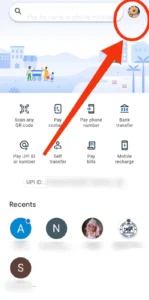
Step 3: Click on the “Bank account” option.
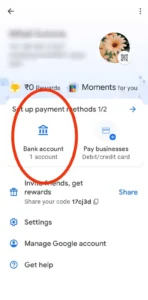
Step 4: Select the bank account of which you have forgotten the PIN.
Step 5: Next page will open and you will see the “Forgot UPI PIN” option. Click on the option.
Step 6: They will ask for your card details. Enter the last 6 digits of your Debit card number and the expiry date of the card.

Step 7: Now enter the OTP that you receive on your mobile number which is linked to your bank account.
Step 8: Now you can set a new PIN.
Step 9: Re-enter the new PIN for confirmation.
Now you have reset the PIN and you can make your transaction without any further delay.
Some Important Guidelines
You should not share your UPI pin or your CVV or any OTP related to the bank with anybody because nowadays many fraudsters are breaking out. If you share any such information with a stranger, your money may get stolen. Even while sharing such information with your friends you should think twice.
If you have shared your UPI pin with anybody and now you want your account to be only with you, here are a few steps to change the UPI pin.
How to Change GPay UPI Pin without Debit Card
Note: In this process, you do not need your debit card or your card details to change the UPI pin.
Step 1: Open GPay app.
Step 2: Click on the topmost icon given on the right side of your screen.
Step 3: Click on “Bank account”.
Step 4: Select the bank account of which you want to change the PIN.
Step 5: You will see an icon of 3 dots on the topmost right corner of your screen. Click on it.
Step 6: Click on “Change UPI PIN”.
Step 7: Enter your old UPI PIN.
Step 8: Now enter the new UPI PIN that you want to set.
Step 9: Re-enter your new UPI PIN for confirmation.
Now you have changed your UPI PIN and now any other person can not access your account anymore.
While setting up a new pin you should make sure that you create a strong pin that can not be guessed easily. You can at least make sure your pin does not have numbers in ascending or descending order or a single number repeated 4 times.
The above information on how to change upi pin in gpay will definitely help you with your UPI pin change. And further, you should handle your pin very carefully so that your money stays safe in the bank. And also you should follow all the guidelines given by the bank for the safety of your hard-earned money.
But, in case any mishap happens you should inform the bank as soon as possible so that bank can help you in the matter.