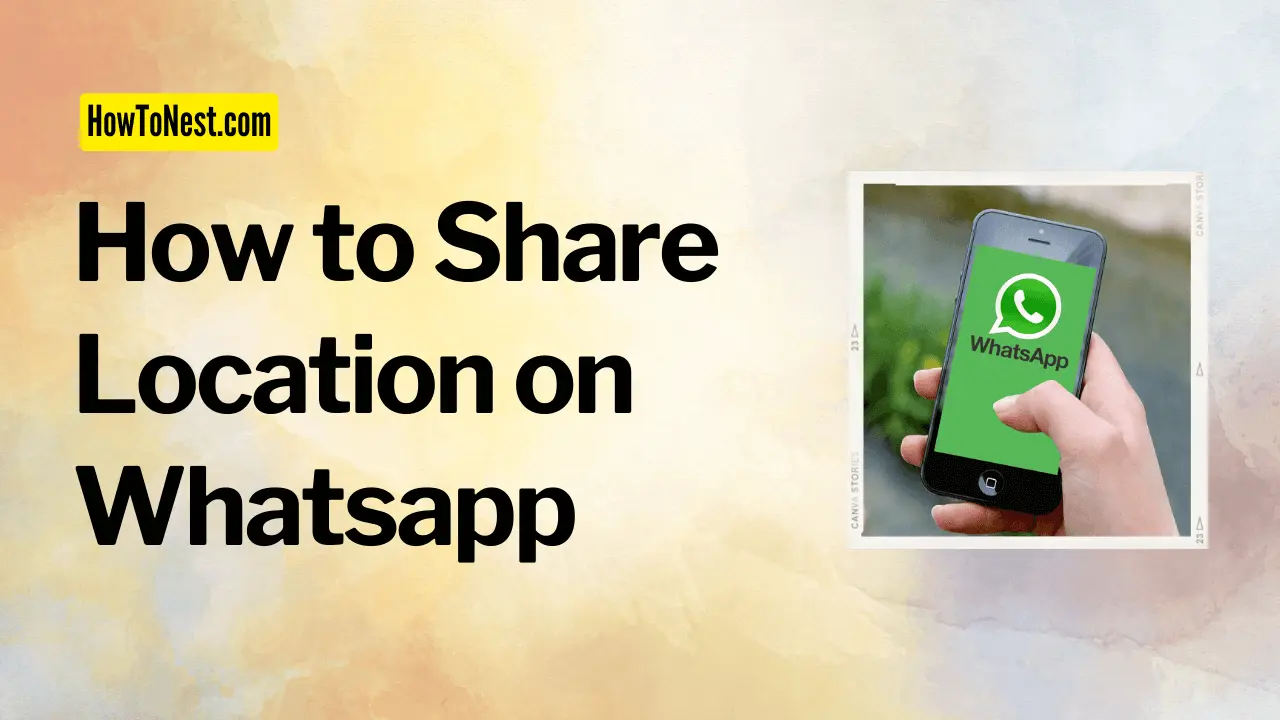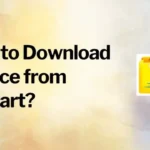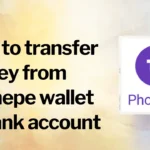Hey, do you want to know how to share location on whatsapp? Come, let’s see it.
In case if you think you don’t need it, I’ll share a moment similar to what happened to my friend.
A situation! You go out to meet somebody and you feel like you have reached the location. You call the person to know where he reached. And the person says he has also reached the place. Now you both are at the same place but you are not able to see each other.
Lots of shops, lots of buildings, lots of banners, and a lot of confusion. Ultimately the person gets frustrated and asks you to share your live location. But you don’t know how to share the live location. Do not worry at all, here is the proper information on how to share live location on Whatsapp.
Table of Contents
Enable Location Permission to Whatsapp
First of all, you need to give permission to location access to the Whatsapp.
Step 1: Go to your phone’s “Settings”.
Step 2: Scroll down, and you will see the “Location” option. Click on it.
Step 3: Click on “Whatsapp”.
Step 4: Go to “App permissions”.
Step 5: Go to “Location”.
Step 6: Click on “Allow only while using the app”.
The above-given process is for the “Mi phone” and is almost similar in the “iPhone” as well.
For some other phones, you can find the option in Setting app > Apps and notification > Permission > Location > Whatsapp. This process varies a little in every phone but is almost similar as shown above. So, you can figure it out yourself after seeing the options.
How to share live location on WhatsApp
Step 1: Open the Whatsapp.
Step 2: Open the individual chat or the group chat in which you want to share the location.
Step 3: In the chat where you type the message there is an “attach” option (a pin) click on it.

Step 4: Various features will appear in front of you. There is one option of “Location” click on it.
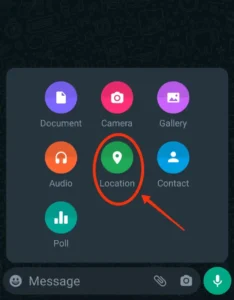
Step 5: Now it asks you to ON “GPS” and give location access. Click and give location access.
Step 6: Go back to Whatsapp and Whatsapp will take you to Google Maps.

Here you will see various options.
Step 7: Click on the topmost “Share live location” option. You can also share the location of your nearby place or the location of the whole area.
Step 8: After you click on “Share live location” they will ask for the amount of time you want to share your live location. Select the option at your convenience.
Step 9: Click on the “Send” button and your location is shared.
You can also share the location from Google Maps.
How to share location on Whatsapp from Google Maps
Step 1: Open Google Maps.
Step 2: Click on your account icon given on the topmost right side of the screen.
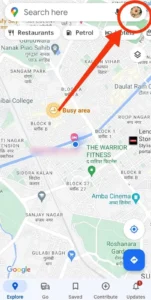
Step 3: You will see the “Location sharing” option. Click on it.

Step 4: Click on the blue button “Share location”.
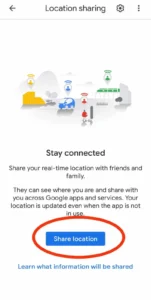
Step 5: Select the time for which you want to share the location.
Step 6: Click on “Whatsapp” given on the lower side of the screen. You can also share the location on the other apps shown there.

Step 7: Share the location at the individual chat or a group chat that you want on Whatsapp.
If you have iPhone you can follow similar steps to share the location on Whatsapp.
There is no difference between iPhone Whatsapp and a normal Whatsapp.
How to stop sharing location on Whatsapp
Step 1: Open the individual chat or group chat in which you have shared the location.
Step 2: You can see the red button saying “Stop sharing” > “Stop”.
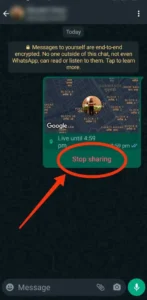
Stop sharing location in all individual chats and group chats
Step 1: Go to the Whatsapp “Settings”.
Step 2: Click on “Privacy”.
Step 3: Click on “Live location”
Step 4: Click on “Stop sharing” > “Stop”.
While sharing the location you should know that just like chats, the location that you share on Whatsapp is end-to-end encrypted. No one outside the chat can see the location. We hope this guide on how to share location on whatsapp was helpful for you.