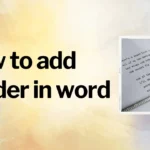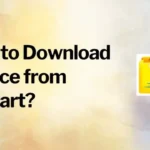PhonePe is a popular mobile wallet and payment app in India. It allows users to make payments, transfer money, and more using their smartphones. One of the essential features of the app is the ability to link bank accounts to it. This enables users to make transactions using their linked bank account, making the process more convenient and efficient. In this article, we will guide you through the process of adding a bank account to your PhonePe account. We’ll cover everything you need to know, including the steps involved, what information you’ll need, and troubleshooting tips in case you encounter any issues. Whether you’re new to PhonePe or just looking to add a new bank account, this guide will help you through the process.
Table of Contents
Add new bank account in PhonePe
Adding a new bank account to your PhonePe account is a simple and straightforward process. Here are the steps you need to follow:
Step 1: Open the PhonePe app on your smartphone and log in to your account.
Step 2: Tap on the “My Money” tab, which can be found at the bottom of the screen.
Step 3: Select the “Bank Accounts” option from the menu.
Step 4: Tap on the “Add Bank” button.
Step 5: Select your bank from the list of banks provided, or search for your bank using the search bar.
Step 6: Once you’ve selected your bank, enter your bank account number, IFSC code, and other required details.
Step 7: Verify your bank account using the OTP sent to your registered mobile number.
Step 8: Once your bank account is verified, it will be added to your PhonePe account.
It’s important to note that you will need to have your mobile number linked to your bank account in order to complete the process. If you don’t already have this done, you will need to contact your bank to do so.



Add bank account in PhonePe Business App
To add a bank account in PhonePe for Business, you can follow these steps:
- Open the PhonePe for Business app on your device.
- Tap on the “Settings” tab.
- Select “Bank Accounts” from the options.
- Tap on the “Add Bank Account” button.
- Enter your bank account details, including the account number, IFSC code, and account holder name.
- Verify your bank account by entering the OTP sent to your registered mobile number.
- Once the account is added, you can repeat the process to add more bank accounts.
Alternatively, you can also add a bank account by going to ‘Settings’ and then ‘Bank Accounts’ and then ‘Add Bank Account’.
Please note that adding a new bank account may take up to 24 hours to reflect in your PhonePe Business account.
Add two or multiple bank accounts in PhonePe
To add multiple bank accounts in PhonePe, you can follow these steps:
- Open the PhonePe app on your device.
- Tap on the “My Money” tab.
- Select “Bank Accounts” from the options.
- Tap on the “Add Bank Account” button.
- Enter your bank account details, including the account number, IFSC code, and account holder name.
- Verify your bank account by entering the OTP sent to your registered mobile number.
- Once the account is added, you can repeat the process to add more bank accounts.
Alternatively, you can also add a bank account by going to ‘My Account’ and then ‘Bank Accounts’ and then ‘Add Bank Account’.
Add bank account in PhonePe without Debit / ATM card
You can add a bank account in PhonePe without a debit card by following these steps:
- Open the PhonePe app on your device.
- Tap on the “My Money” tab.
- Select “Bank Accounts” from the options.
- Tap on the “Add Bank Account” button.
- Enter your bank account details, including the account number, IFSC code, and account holder name.
- Verify your bank account by entering the OTP sent to your registered mobile number.
Alternatively, you can also add a bank account by going to ‘My Account’ and then ‘Bank Accounts’ and then ‘Add Bank Account’.
Please note that some banks may require a debit card for verification purpose, if that’s the case you can contact your bank and try to verify your account in other way.
In case if you are unable to add bank account, you can contact PhonePe customer support for assistance.
Add bank account in PhonePe without Phone Number
It is not possible to add a bank account in PhonePe without a registered mobile number. PhonePe uses the mobile number linked to your bank account as a form of verification and authentication, which is a standard security measure in online transactions.
When you add a bank account in PhonePe, an OTP (One Time Password) is sent to the registered mobile number linked to that account, which you need to enter to verify your account.
In case if you don’t have access to your registered mobile number, you can contact PhonePe customer support for assistance or contact your bank and try to update your mobile number.
Add bank account in PhonePe with Debit / ATM Card
You can add a bank account in PhonePe with a debit card by following these steps:
- Open the PhonePe app on your device.
- Tap on the “My Money” tab.
- Select “Bank Accounts” from the options.
- Tap on the “Add Bank Account” button.
- Enter your bank account details, including the account number, IFSC code, and account holder name.
- Verify your bank account by entering the OTP sent to your registered mobile number.
- In some cases, you may also be prompted to enter the last 6 digits of your debit card number and the expiry date to complete the verification process.
- Once the account is added, you can repeat the process to add more bank accounts.
Alternatively, you can also add a bank account by going to ‘My Account’ and then ‘Bank Accounts’ and then ‘Add Bank Account’.
Please note that adding a new bank account may take up to 24 hours to reflect in your PhonePe account.
It’s important to make sure that the debit card is linked to the account you are trying to add, and the details entered are correct.
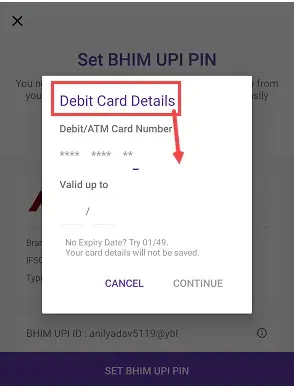
In conclusion, adding a bank account in PhonePe is a simple process that can be done in a few minutes. The app allows you to add multiple bank accounts, and you can use the added bank accounts to make various transactions on the platform. Keep in mind to have the registered mobile number linked to the bank account, and the details entered are correct. If you face any issue, PhonePe customer support is always there to assist you.