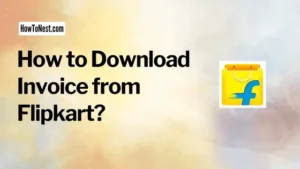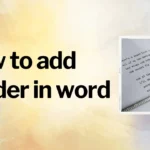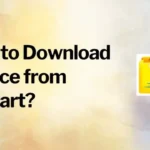Have you faced any difficulties logging in to your Flipkart account using your mobile device? If yes, there’s a possibility that you might have come across a notification stating that your account has been deactivated. This can be frustrating, especially if you have important information stored in your account or if you use Flipkart regularly. However, the good news is that reactivating your Flipkart account on your mobile device is a relatively easy process.
This piece will provide step-by-step instructions on how to reactivate Flipkart account in mobile. To know how to reactivate an inactive Flipkart account, read this article carefully from the beginning to the end.
Table of Contents
Why Flipkart Account Gets Deactivated
There can be multiple reasons why your Flipkart account got deactivated, such as inactivity for an extended period, multiple failed login attempts, or suspicious activity on your account. Sometimes, Flipkart deactivates accounts for security reasons, such as in the case of suspected fraudulent activities or data breaches. In such cases, Flipkart may notify you through email or SMS.
How to Reactivate Flipkart Account in Mobile
Restoring your Flipkart account is an effortless procedure that can be accomplished within a matter of minutes. If your Flipkart account is deactivated and you are trying to reactivate your Flipkart account by logging into the Flipkart mobile app, it will show you a message saying, “Account Inactive. Please Contact Customer Support to Activate it“. If Flipkart is showing you this message then it is sure that your Flipkart account has been inactive but it is not permanently inactive you can reactivate it again.
By reactivating your Flipkart account you can access the data that you already have stored on your Flipkart account and can shop on Flipkart as earlier.
So, to know how to reactivate an inactive Flipkart account read this blog post till the end because here we have provided you with a step-by-step guide on how to activate Flipkart deactivated account.
Step-By-Step Guide to Reactivate Flipkart Account
When your Flipkart account is deactivated you can’t reactivate it from Flipkart mobile so you have to use the desktop version of the Flipkart website on google chrome. So let’s see how to reactivate Flipkart account in mobile.
- Launch a web browser and go to Flipkart.
- Flipkart home page will be visible to you then click on the “Login” button.
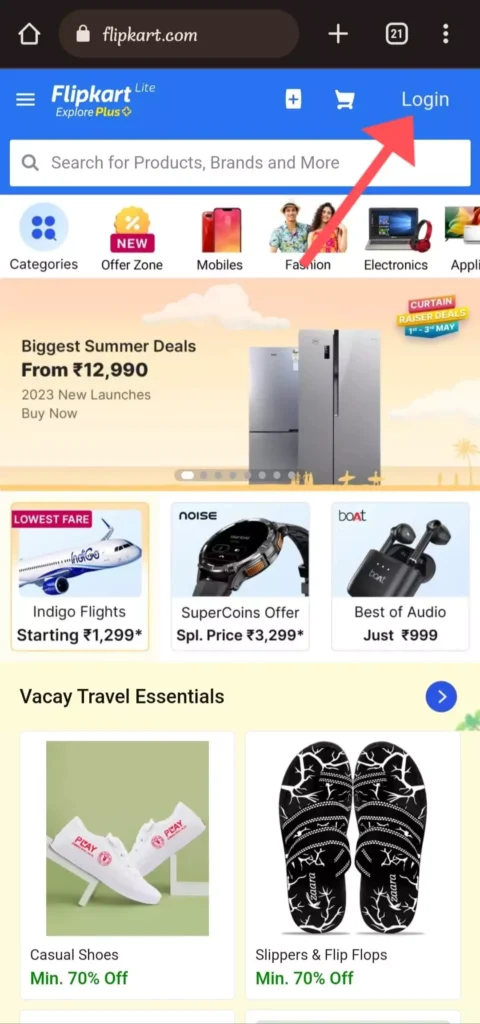
- When the login page opens, click on the three dots button in the upper right side and make this tab a desktop site by clicking on the “Desktop Site” button.
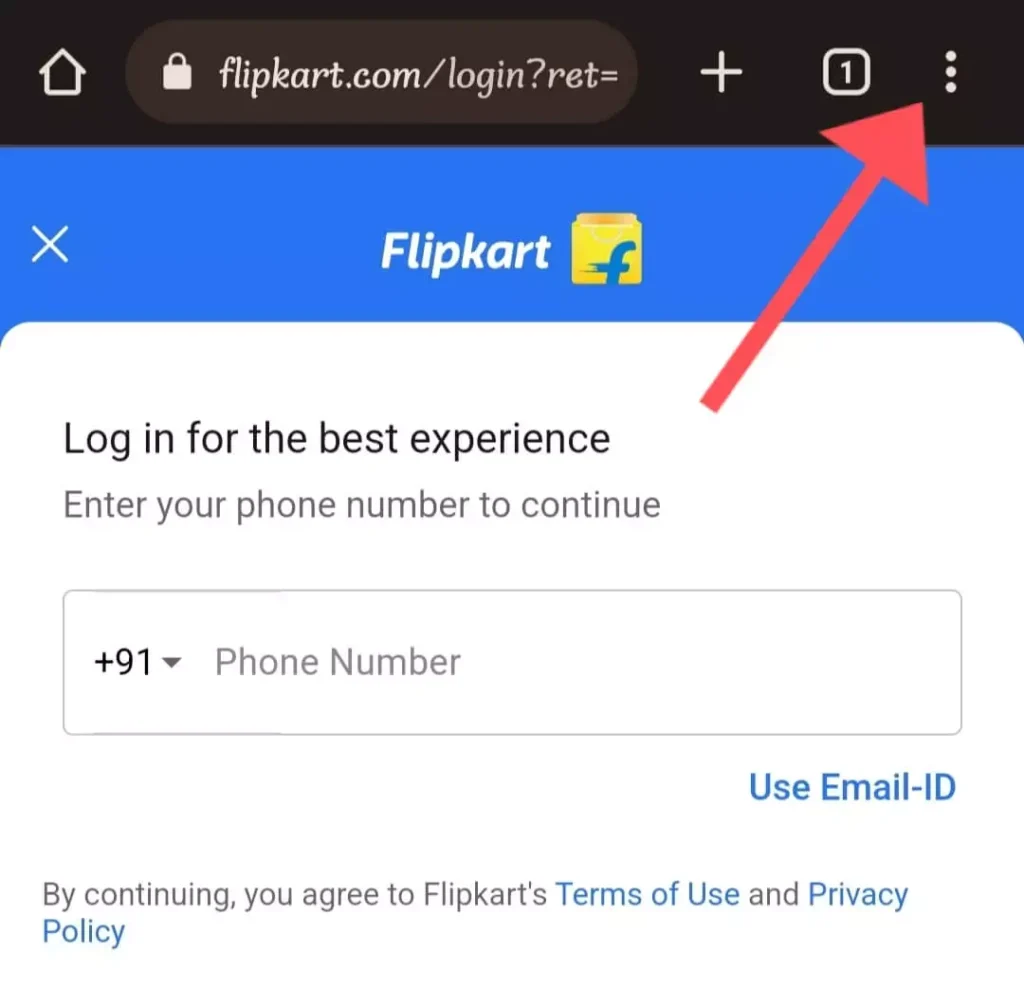

- After making it a desktop site, you will see the option to log in with your mobile number/email and password.
- Enter your registered email address or mobile number, and then select the “Forgot Password” option to proceed.
- After you provide your registered mobile number or email id to Flipkart, they will send a One-Time-Password (OTP) to confirm your identity, and you will be prompted to enter the received OTP.
- After that set a new password for your Flipkart account.
- Once you have set the password, click on the “Reactivate” button.
- Upon completing these procedures, your Flipkart account will be reactivated, granting you access to your account once again.
Conclusion
Reactivating your Flipkart account on your mobile device is a simple process. You can effortlessly reactivate your Flipkart account and resume shopping by simply adhering to the aforementioned steps. If you face any issues during the reactivation process, don’t hesitate to contact Flipkart customer support.
FAQs
1. Can I reactivate my Flipkart account on my desktop?
Ans: Yes, you can reactivate your Flipkart account on your desktop by following a similar process.
2. How long does it take to reactivate my Flipkart account?
Ans: It should take only a few minutes to reactivate your Flipkart account.
3. What should I do if I don’t remember my login details?
Ans: In case you cannot recall your login credentials, simply navigate to the login page and locate the “Forgot Password” option. Click on it to initiate the password reset process, then carefully follow the provided instructions to create a new password.
4. Can I reactivate my Flipkart account without a registered mobile number?
Ans: No, you need to provide your registered mobile number to reactivate your Flipkart account.
5. Will I lose my saved data if my Flipkart account is deactivated?
Ans: No, your saved data will be safe, and you can access it once you reactivate your account.
6. How can I contact Flipkart customer support?
Ans: You can contact Flipkart customer support through the “Contact Us” option available on the Flipkart website or app.